Roblox Studios Download: How to Get Started on Any Device
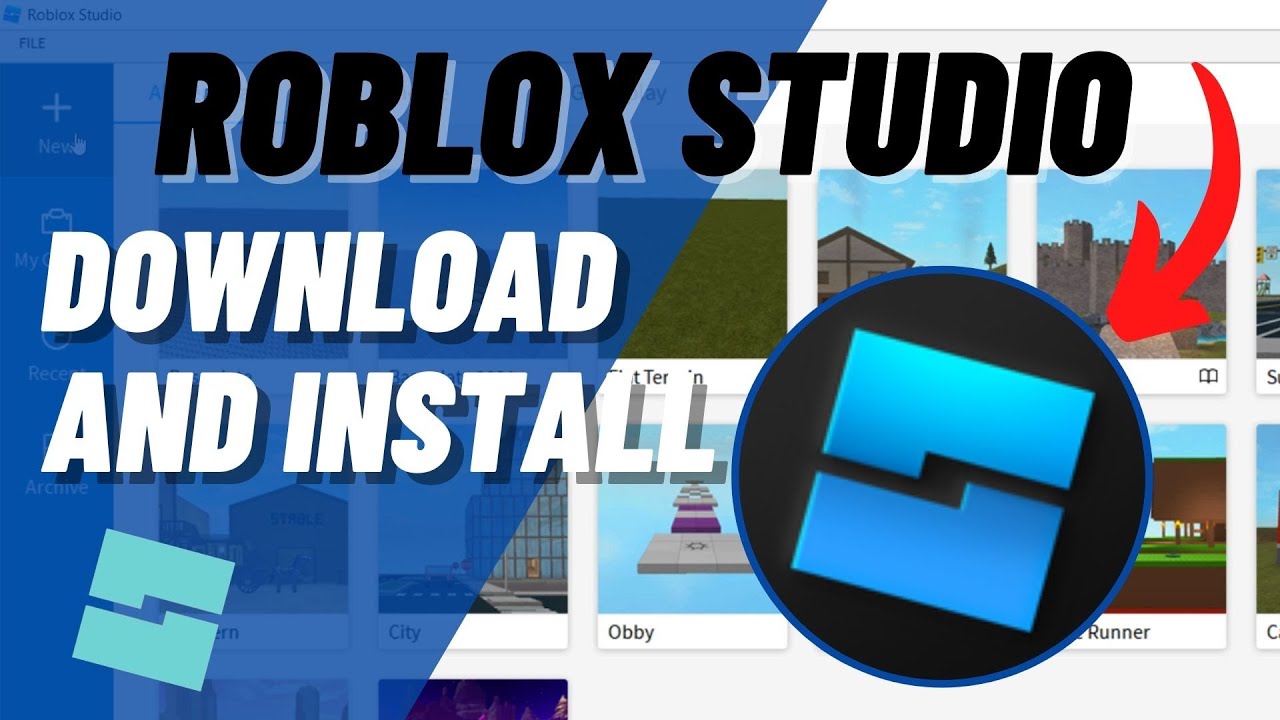
Roblox Studio is the official game development tool offered by Roblox Corporation, allowing users to create, script, and publish their own games on the Roblox platform. Whether you're a beginner or an experienced developer, mastering the Roblox Studio download process is your first step toward game creation success.
In this guide, we’ll show you how to download Roblox Studio across various platforms including PC, Mac, Chromebook, and even mobile devices.
What Is Roblox Studio Used For?
Roblox Studio isn’t just a tool—it’s a full creative ecosystem that empowers users to bring their gaming ideas to life. Whether you're building for fun, learning to code, or aiming to monetize your creations, Roblox Studio offers everything you need in one platform.
- Game development: Build immersive 3D experiences using Lua scripting.
- Monetization: Earn Robux by publishing popular games on the Roblox platform.
- Learning programming: A beginner-friendly way to practice real coding logic and workflows.
- Community sharing: Share your games and receive instant feedback from millions of active users.
How to Download Roblox Studio on PC
Thinking about designing your own Roblox games on a Windows computer? The process to download Roblox Studio on PC is beginner-friendly and takes just a few minutes. Whether you're experimenting with your first project or aiming to publish a full-scale game, here's how to get started the right way.
Step-by-Step Guide to Download Roblox Studio on PC:
- Visit the official Roblox Studio website
Go to roblox.com/create using your preferred browser. This is the official entry point for the Roblox Studio download process. - Click on “Start Creating”
This button will automatically trigger the Roblox Studio download for PC. If the download doesn't start, ensure pop-ups are enabled or try a different browser. - Run the installer
Locate the .exe file in your Downloads folder and double-click it. Follow the on-screen instructions to complete the installation process. - Log in to your Roblox account
After installation, launch the program and sign in with your Roblox credentials. You’ll gain access to a fully-featured development environment. - Start building your first game
Choose a template or start from scratch. The user-friendly interface includes terrain tools, scripting panels, and drag-and-drop features.
This is the most efficient and reliable method for users looking to download Roblox Studio on PC and begin their game development journey immediately.
How to Download Roblox Studio on Mac
Looking to unleash your creativity on macOS? Good news — downloading Roblox Studio on Mac is simple and quick. Whether you're a beginner or seasoned game developer, following the right steps ensures a smooth Roblox Studio download for Mac without frustration. Let’s walk through the full process and offer helpful tips along the way.
Step-by-Step Guide to Download Roblox Studio on Mac
- Visit the Roblox Create Page
Go to https://www.roblox.com/create using Safari or any browser. Click the Start Creating button. This will prompt the Roblox Studio Mac download to begin. - Download and Open the Installer
Your browser will automatically start downloading the .dmg installation file. Once it's finished, double-click the file to open the installer window. - Install Roblox Studio
Drag the Roblox Studio icon into your Applications folder. This installs the app just like any other macOS software. - Launch and Log In
Open Roblox Studio from your Applications folder. Use your existing Roblox account credentials to log in and start creating your first game environment.
Important Notes for Mac Users
- Permissions & Compatibility: Some users experience installation issues due to Mac security settings. If prompted, go to System Preferences > Security & Privacy > General and allow the installation manually.
- Update macOS: Roblox Studio runs best on updated systems. Make sure your macOS version is up to date to avoid crashes or performance lags.
- Internet Connection: A stable connection is required both to install and run Roblox Studio, as it syncs with your Roblox account online.
Roblox Studio Download for Mobile
Mobile users often search for Roblox Studio mobile download, hoping to build games directly from their phones or tablets. However, as of now, Roblox Studio is not available for mobile devices like Android or iOS. Still, there are a few things you can do.
While you can’t directly perform a full Roblox Studio APK download or use Roblox Studio on mobile, there are creative ways to stay productive. From designing companion apps to using remote desktop tools, mobile users can still participate in the creation process.
Alternative Ways to Use Roblox Studio on Mobile
- Use Remote Desktop Apps
Tools like Microsoft Remote Desktop, Chrome Remote Desktop, or TeamViewer allow you to control your PC or Mac from your phone or tablet. You can access Roblox Studio mobile-style by mirroring your desktop session. - Explore Roblox Companion Apps
Use apps such as RoVer, Bloxlink, or asset managers to plan and prep your game’s resources. - Use External Keyboard & Mouse
If using a tablet with desktop access (like iPad Pro + keyboard), your mobile setup can handle some light Roblox Studio functions via remote access. - Stay Updated via YouTube & Forums
Use your phone to follow Roblox development channels or the Roblox Studio YouTube community to stay inspired and educated.
Key Takeaways for Mobile Users
- No official Roblox Studio APK download exists.
- For now, consider mobile as a supporting tool — not a full dev platform.
- Use your mobile to plan, communicate, or remote-access your desktop where Roblox Studio is installed.
How to Download Roblox Studio on Chromebook
Many users wonder if Roblox Studio download on Chromebook is possible. While Chromebook doesn't support native Roblox Studio installation like Windows or Mac, there are workarounds that can get you started with development using cloud solutions or Linux support.
Step-by-Step Guide to Access Roblox Studio on Chromebook
If you're using a standard Chrome OS device, here's what you can do:
- Enable Linux (Beta) on Your Chromebook
Go to Settings > Advanced > Developers and turn on Linux development environment (Beta). - Download the Roblox Studio via Linux
Once Linux is enabled, use the terminal to install Wine, which allows you to run Windows apps on Linux. Then, download the Roblox Studio .exe file from the official site. - Run Roblox Studio Through Wine
Launch Wine and open the installer. Follow the instructions as if you were installing it on a Windows device. - Log in and Start Creating
Once installed, launch Roblox Studio and sign in with your Roblox account.
Important Notes for Chromebook Users
- Roblox Studio on Chromebook is not officially supported, so expect potential bugs or performance limitations.
- Alternatively, use cloud-based Windows environments like Shadow, Paperspace, or GeForce NOW to access Roblox Studio remotely.
- Regular studio roblox downloads work best on supported operating systems like Windows and Mac. For Chromebook users, cloud or Linux-based solutions are your best bet.
Common Issues When Downloading Roblox Studio
Even though the Roblox Studio download process is usually smooth, users may occasionally run into technical issues. Knowing how to troubleshoot common problems can save time and frustration. Whether you're on Windows, Mac, or Chromebook, here are some helpful tips for resolving installation errors and login problems.
1. Stuck on Installation
If the installation freezes or won’t complete, try restarting your device and running the installer again. Make sure your internet connection is stable and that no other software (like firewalls) is interfering. Also, check that your device meets the minimum system requirements for studio roblox download.
2. Antivirus Blocking the Install
Some antivirus programs mistakenly flag Roblox Studio as a potential threat. If you’re getting blocked, add Roblox Studio to your antivirus whitelist or mark it as a trusted application. Always download the installer from the official Roblox Studio download page to ensure safety.
3. Login Fails After Installation
If you're unable to log in, double-check your Roblox account credentials. Make sure CAPS LOCK is off, and your internet connection is active. If problems persist, try resetting your password or logging in via the Roblox website to confirm your account is working properly.
4. Roblox Studio Won’t Open
Sometimes, after installation, Roblox Studio may not launch. In this case, try running the application as an administrator or reinstalling the software. Also, update your graphics drivers, as Roblox Studio relies heavily on 3D rendering.
5. Chromebook Compatibility Issues
If you’re learning how to download Roblox Studio on Chromebook, be aware that it's not officially supported. You may encounter compatibility or performance problems when using Linux and Wine. Consider using a Windows or Mac device for the best experience.
Roblox Studio APK Download – Is It Safe?
There’s a growing interest in Roblox Studio APK download, especially from mobile users. However, Roblox Corporation has never released an official APK version. Any APKs claiming to be Roblox Studio are likely unsafe and could harm your device. Avoid downloading unofficial versions to protect your privacy and security.
Final Thoughts
If you’ve always dreamed of building your own Roblox game, getting started is easier than ever with the right Roblox Studio download steps. Whether you’re on PC or Mac, you can quickly dive into the world of game development.
Don’t wait — download Roblox Studio today and bring your imagination to life!
FAQs
1. How do I download Roblox Studio on my computer?
Go to the Roblox Create page and click Start Creating. It will automatically begin your download roblox studio process. If you are looking for the best buy gaming PC for Roblox game creation, keep on reading.
2. Can I download Roblox Studio on mobile?
No. Roblox studio mobile download is currently not supported. The tool is only available on desktop platforms.
3. How do I download Roblox Studio on a Chromebook?
Enable Linux, then install using Wine. How to download roblox studio on Chromebook involves advanced steps and isn't officially supported.
4. Is there a Roblox Studio APK I can use?
No. Any site offering roblox studio apk download is unofficial and potentially dangerous.
5. Can I use Roblox Studio on Mac?
Yes! Simply go to the Roblox site and click studio roblox download to start the Mac installation process.










